Rules
This section provides an overview of the Rules screen.
Overview
Welcome to the Rules section. Here, you'll find all the information you need to manage and create rules for your firewall instance.
Rules Screen
The Rules screen allows you to view, create, edit, and delete rules that govern the behavior of your firewall. Below is an overview of the screen components:
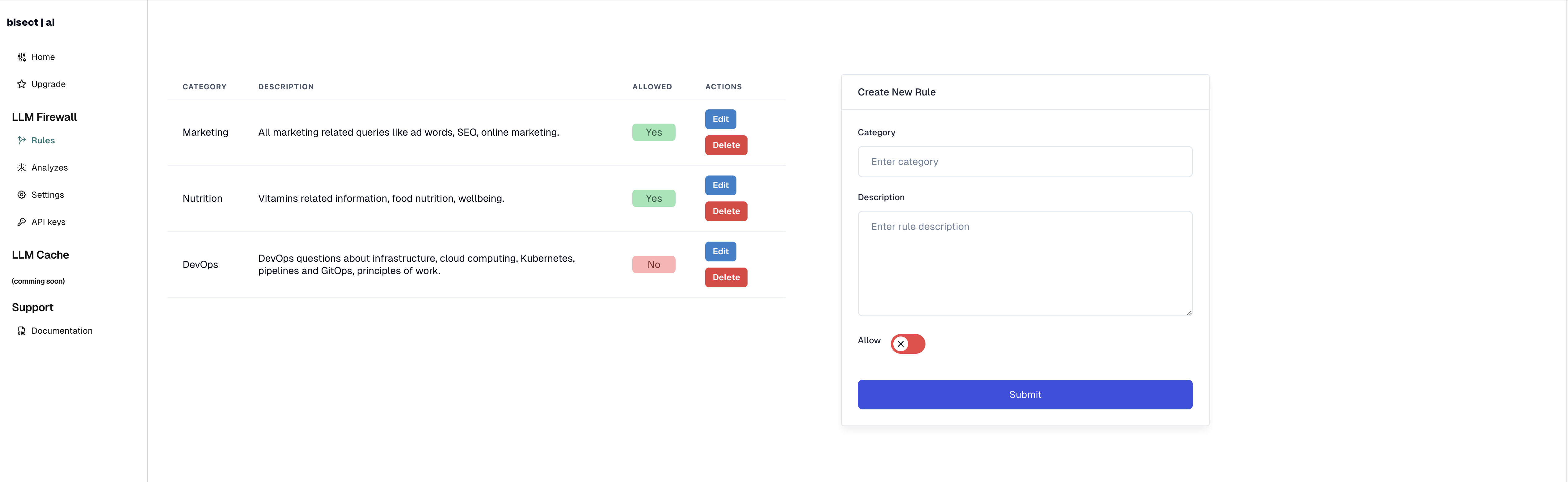
- Category: The category to which the rule belongs.
- Description: A brief description of what the rule does.
- Allowed: Indicates whether the rule is currently allowed.
- Actions: Options to edit or delete the rule.
Creating a New Rule
To create a new rule, fill out the form on the right side of the screen:
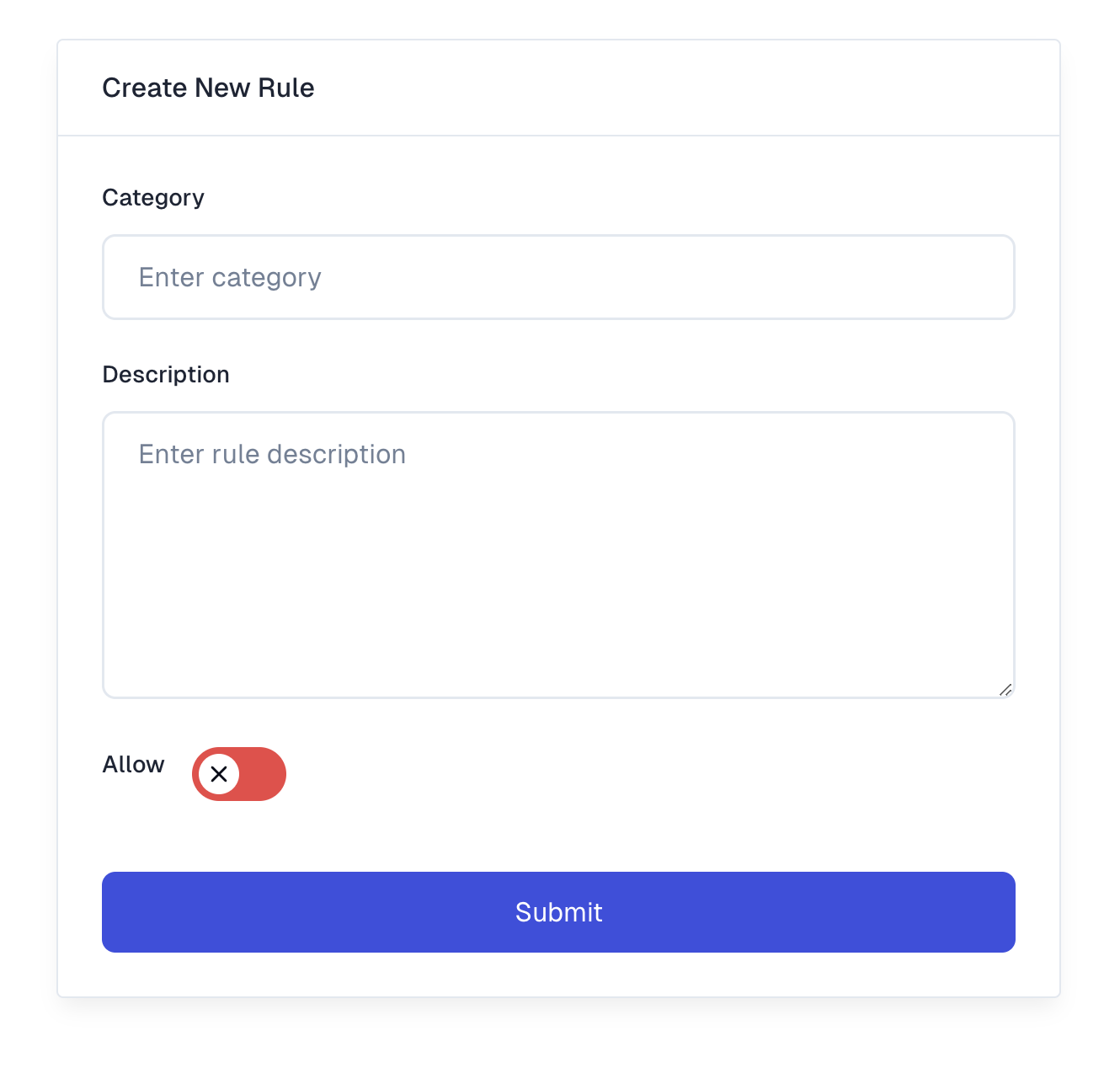
- Category: Enter the category of the rule, e.g., "Marketing", "Nutrition", "DevOps".
- Description: Provide a detailed description of the rule.
- Allow: Toggle to allow or disallow the rule.
Click the "Submit" button to save the new rule.
Example of Good Rules
When writing rules, it's important to be specific and clear to ensure the firewall can accurately determine if a prompt matches a rule. Here are some tips for writing good rules:
Specificity
Make your rules as specific as possible to avoid false positives or negatives. For example, instead of a vague rule like "Block marketing content", use:
- Category: Marketing
- Description: All marketing-related queries including ad words, SEO, online marketing techniques.
Clarity
Clearly describe the intent of the rule. Avoid ambiguous language that could be interpreted in multiple ways. For example:
- Category: Nutrition
- Description: Queries related to vitamins, food nutrition, and general wellbeing.
Comprehensive Coverage
Ensure your rules cover all relevant scenarios within the category. For example:
- Category: DevOps
- Description: Questions about infrastructure, cloud computing, Kubernetes, pipelines, GitOps, and principles of work.
By following these guidelines, you can create effective rules that accurately manage the behavior of your firewall.